Creating a link to another web page in the same web site:
- Click once on the image that you want to become the hyperlink.
- On the tool bar select the create/edit hyperlink tool (see image far below).
- In the hyperlink dialog box (see image far below), select the page you wish to link to in the upper box containing your web site's folders and files.
- If you wish to go to a bookmark on that page, select it in the box next the word "bookmark".
- Press "OK".
Creating a link to website/webpage not on the County web server:
e.g. mindwatering.com
- Click once on the image that you want to become the hyperlink.
- On the tool bar select the create/edit hyperlink tool (see image far below).
- In the hyperlink dialog box (see image far below), do one of the following:
- If you know the address of the web page, you can type it in the box next to the abbreviation "URL".
YOU MUST INCLUDE THE "http://" BEFORE THE ADDRESS!
- If you need to use a web browser to find the page, press the world with the magnifying glass icon to the right of the "URL" field. Using your web browser navigate to the page to which you want to link. Leaving Netscape open, switch back to the FrontPage Editor window, and the address will automattically fill the field to the right of "URL".
- Press "OK".
Creating a link to an email address:
e.g. design@mindwatering.com
- Click once on the image that you want to become the mail hyperlink..
- On the tool bar select the create/edit hyperlink tool (see image far below).
- In the hyperlink dialog box (see image far below), do one of the following:
- You can type it in the box to the right of the abbreviation "URL".
MUST BE IN THE FORMAT "mailto:name@mailserver"
- Press the envelope button to the right of the "URL" field for the mail address dialog box. Type in the email address in the format "name@mailserver" and press "OK".
- Press "OK".
Creating a link to another folder & page on the same server:
e.g. from www.mindwatering.com/info/aboutus.html to www.mindwatering.com/services/specials.html
- Click once on the image that you want to become the hyperlink.
- On the tool bar select the create/edit hyperlink tool (see image far below).
- In the hyperlink dialog box (see image far below), type the address in the following format:
"/foldername/default.htm"
BE SURE TO INCLUDE THE LEADING SLASH, IT IS VERY IMPORTANT.
- Press "OK".
 The Create/Edit Hyperlink Tool on the Toolbar.
The Create/Edit Hyperlink Tool on the Toolbar.
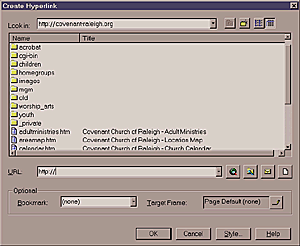 The Create/Edit Hyperlink Dialog Box
The Create/Edit Hyperlink Dialog Box
Related Topics:
Creating a Hyperlink from Text
Creating an ALT tag (Alternative Text for roll-overs) for Your Image Hyperlink
previous page
|